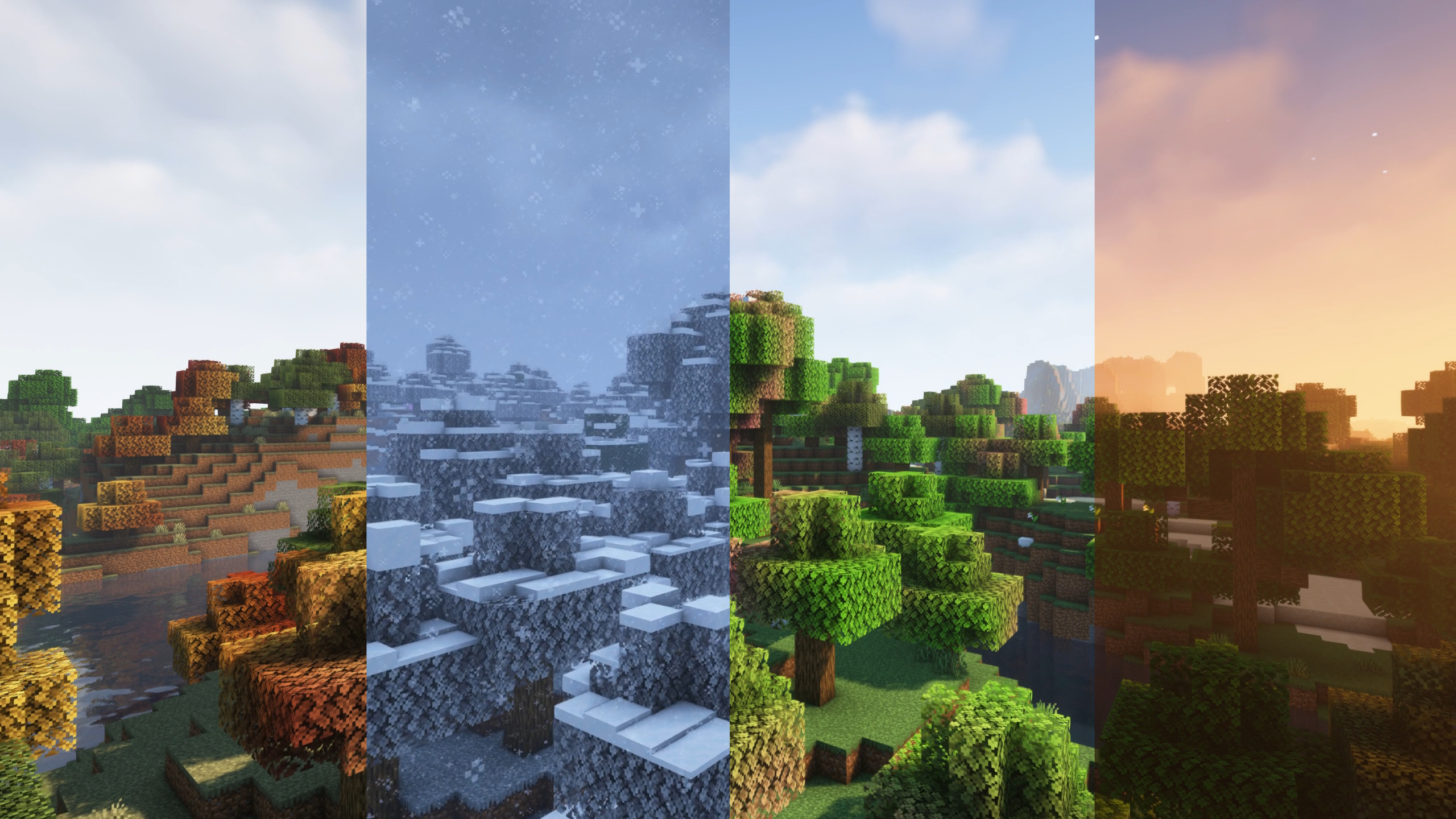Minecraft data packs allow players to customize and enhance their gameplay by adding new features, game mechanics, and modifications to the Minecraft world. Whether you’re hosting a vanilla server or running a modded setup, data packs are a powerful way to introduce customizations without needing mods or plugins. In this guide, we’ll walk you through how to add data packs to a Minecraft server, explain whether data packs are server-side, and where to find the datapack folder in Minecraft.
What Are Data Packs in Minecraft?
Data packs are a collection of files that modify the way Minecraft functions, allowing players to add new game mechanics, structures, advancements, and more without modifying the game’s code directly. Unlike mods, data packs don’t require any external software to run, making them a popular option for both single-player and multiplayer servers.
Key Features of Data Packs:
- Custom Features: Data packs can introduce new items, advancements, or mechanics to Minecraft without requiring mods.
- Simple Installation: Adding data packs is as easy as placing files in the appropriate folder, no complex modding is necessary.
- Compatibility: Data packs are designed to work with both vanilla Minecraft and modded servers.
- No Client-Side Installation: Since data packs are server-side, players don’t need to install anything on their end to benefit from the changes.
Are Data Packs Server-Side?
Yes, data packs are server-side. This means they only need to be installed on the server, and players who connect to your server will automatically experience the changes without needing to install anything on their own. This makes data packs easy to manage and accessible to everyone on your server.
Benefits of Server-Side Data Packs:
- No Player Installation: Players don’t need to download or install any files to enjoy the content of the data pack.
- Works in Vanilla Minecraft: Data packs work in the standard Minecraft environment without requiring additional software like Forge or Fabric.
- Custom Experiences: Server administrators can create custom gameplay experiences by adding data packs that adjust the mechanics, add items, or even modify world generation.
How to Add Data Packs to a Minecraft Server
Adding data packs to your Minecraft server is a simple process that can be done in just a few steps. Here’s how you can do it.
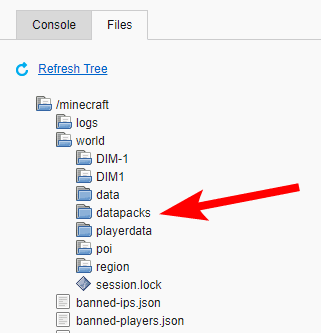
Step 1: Download the Data Pack
First, you’ll need to find and download the data pack you want to add to your server. There are many websites where you can find data packs, including:
- Planet Minecraft
- CurseForge
- Minecraft Forums
When downloading a data pack, ensure it is compatible with the version of Minecraft that your server is running.
Step 2: Locate the Data Pack Folder on Your Server
Once you’ve downloaded the data pack, you need to place it in the correct folder on your Minecraft server.
Locating the Datapack Folder in Minecraft:
- Open Your Server Directory: Access your server’s file system using FTP or a control panel provided by your hosting provider.
- Navigate to the World Folder:
- Inside your server directory, look for the folder that contains your Minecraft world files. This folder will typically be named after your world (e.g., world or world_nether).
- Open the
datapacksFolder:- Inside the world folder, there will be a folder named datapacks. If this folder doesn’t exist, you can create one.
Step 3: Add the Data Pack to the Folder
- Extract or Upload the Data Pack:
- If the data pack is in a
.zipformat, extract it and move the folder to the datapacks directory. - Alternatively, you can upload the
.zipfile directly, as Minecraft can recognize and load zipped data packs.
- If the data pack is in a
- Ensure Correct Placement:
- The structure should look like this:
world/datapacks/[name of the datapack]/data/. Inside the data folder, there should be files like pack.mcmeta.
- The structure should look like this:
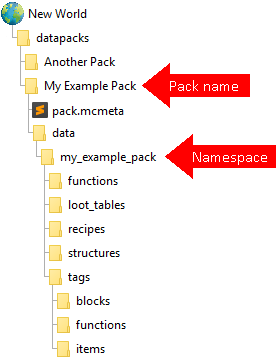
Step 4: Enable the Data Pack
Once the data pack is in place, you need to enable it.
Enabling the Data Pack in Minecraft:
- Log into Your Server: Start your Minecraft server and log in.
- Open the Console or Use In-Game Commands:
- Open the in-game console by pressing T or the
/key. - Use the following command to list the available data packs:bashКопіювати код
/datapack list - This command will show you all active and available data packs on your server.
- Open the in-game console by pressing T or the
- Enable the Data Pack:
- If the data pack is not already enabled, use this command to activate it:bashКопіювати код
/datapack enable "name_of_datapack" - Replace
name_of_datapackwith the actual name of the data pack. For example:bashКопіювати код/datapack enable "minecraft:my_datapack"
- If the data pack is not already enabled, use this command to activate it:bashКопіювати код
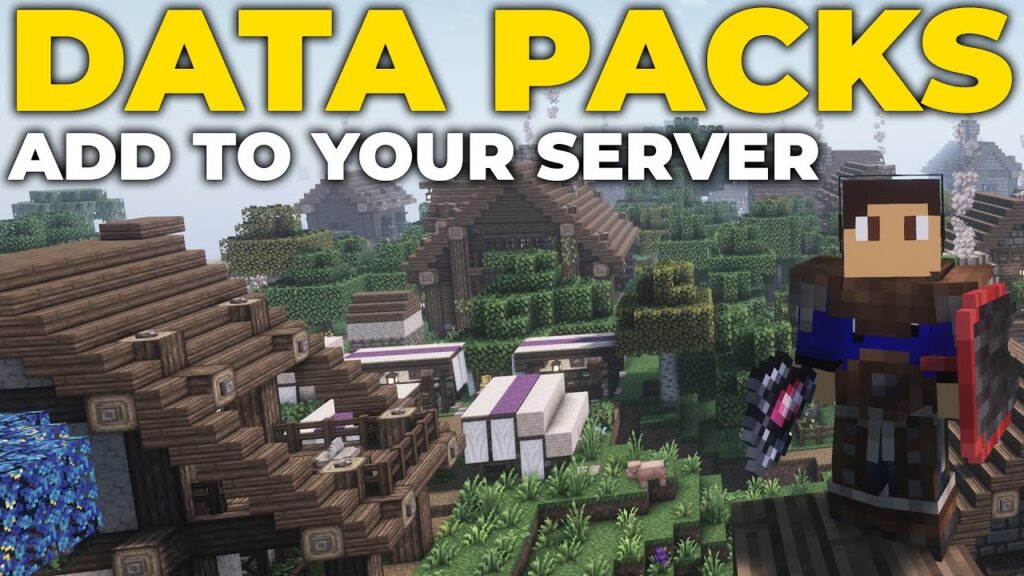
Step 5: Restart the Server (If Necessary)
In most cases, you don’t need to restart the server to activate the data pack. However, if the data pack modifies critical world generation settings or other major functions, restarting the server might be necessary.
To be safe, restart the server to ensure all changes are applied.
Datapack Folder in Minecraft: Where Is It?
The datapack folder is where all data packs are stored for a particular world in Minecraft. Each world has its own datapacks folder, allowing for unique configurations across different worlds on the same server.
How to Find the Datapack Folder:
- Single-Player: For single-player games, the datapacks folder is located in the following directory:
- On Windows:
C:\Users\[YourName]\AppData\Roaming\.minecraft\saves\[WorldName]\datapacks - On Mac:
~/Library/Application Support/minecraft/saves/[WorldName]/datapacks
- On Windows:
- Multiplayer Server: On servers, the datapacks folder is located in the folder of the specific world. For example:
/home/minecraft/server/world/datapacks/- Or, if you’re using a host, you’ll typically navigate to this via an FTP client or your hosting panel.
Common Data Pack Issues and How to Fix Them
If you encounter issues with data packs on your server, here are some common problems and solutions:
1. Data Pack Not Loading
- Cause: The data pack may not be installed correctly, or it’s incompatible with the current Minecraft version.
- Solution: Double-check that the data pack files are in the correct format and placed in the datapacks folder. Ensure it’s compatible with your Minecraft version.
2. Commands Not Working
- Cause: Some data packs use custom commands that may conflict with other server settings.
- Solution: Ensure that your server allows command blocks and has cheats enabled.
3. Data Pack Incompatibility
- Cause: Some data packs may not work well with others or may not be updated for the latest version of Minecraft.
- Solution: Verify that all data packs are compatible with the current version of Minecraft and don’t conflict with each other.

Conclusion
Adding data packs to a Minecraft server is a simple way to enhance the gameplay experience without needing mods or external software. Since data packs are server-side, players don’t need to install anything on their end, making them easy to manage for multiplayer servers. By following the steps outlined above, you can add data packs to your Minecraft server, customize your gameplay, and enjoy a unique Minecraft experience tailored to your preferences.